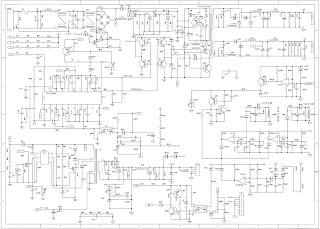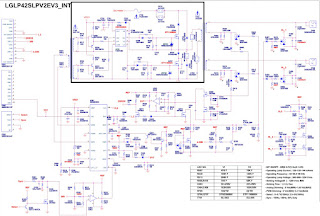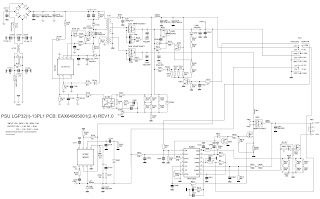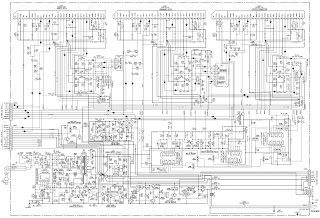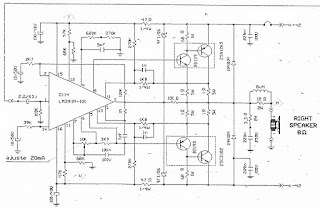Philips 49PFL4909/F7 – Serial No.: DS1, DS2
Philips 49PFL4609/F7 – Serial No.: DS1, DS2
Philips 49PFL4909/F8 – Serial No.: XA1, XA2, XA3
Philips 49PFL4909/F8 - Serial No.: XA1
Philips 49PFL4609/F7 – Serial No.: DS1, DS2
Philips 49PFL4909/F8 – Serial No.: XA1, XA2, XA3
Philips 49PFL4909/F8 - Serial No.: XA1
Electrical
adjustments are required after replacing circuit components and certain mechanical parts. It is important to perform these adjustments only after all
repairs and replacements have been completed.
Also, do not attempt these adjustments unless the proper equipment is
available.
Test
Equipment Required
1. Remote control unit
2. Color Analyzer,
CA-310 (KONICA MINOLTA Luminance meter) or measuring instrument as good as CA-310.
1. Remote control unit
2. Color Analyzer,
CA-310 (KONICA MINOLTA Luminance meter) or measuring instrument as good as CA-310.
How to set up the service mode
1. Turn the power on.
2. Press [MENU] button to display Setup menu.
3. Select “Features”.
4. Select “Software Upgrade”.
5. Select “Current Software Info”.
6. Press [0], [6], [2], [5], [9], [6] and [INFO] buttons on the remote control unit in this order. The following screen appears.
Purity Check
Mode
This mode cycles through full-screen displays of red, green, blue, and white to check for non-active pixels.
1. Enter the service mode.
2. Each time the [7] button on the remote control unit is pressed, the display changes as follows.
This mode cycles through full-screen displays of red, green, blue, and white to check for non-active pixels.
1. Enter the service mode.
2. Each time the [7] button on the remote control unit is pressed, the display changes as follows.
3. To cancel
or to exit from the Purity Check Mode, press [CH RETURN] or [PREV CH] button.
White
Balance Adjustment
The
White Balance Adjustment should be performed when replacing the LCD Panel or
Digital Main CBA.
Purpose:
To mix red and blue beams correctly for pure white.
Symptom of Maladjustment: White becomes bluish or reddish.
Symptom of Maladjustment: White becomes bluish or reddish.
Operate the unit for more than 60 minutes.
2. Enter the service mode.
3. Press [VOLUME DOWN] button three times on the remote control unit to select “Drive setting” mode. “Drive” appears in the screen.
4. Set the color analyzer at the CHROMA mode and zero point calibration. Bring the optical receptor pointing at the center of the LCD-Panel. [To avoid interference from ambient light, this adjustment should be done in a dark room]
Note: The optical receptor must be set perpendicularly to the LCD Panel surface.
5. Press [3] button to select the “HDB” for High Drive Blue adjustment. (“HDB” appears in the screen.)
6. Press [MENU] button. The internal Raster signal appears in the screen. (“Internal (Single)” appears in the upper right of the screen as shown below.)
7. Press [CHANNEL UP/DOWN] buttons to adjust the color temperature becomes 12000°K (x= 0.272 / y= 0.278 ± 0.003).
8. Press [2] button to select the “HDG” for High Drive Green adjustment (“HDg” appears in the screen.) and press [CHANNEL UP/DOWN] buttons to adjust the color temperature.
9. Press [1] button to select the “HDR” for High Drive Red adjustment (“HDR” appears in the screen.) and press [CHANNEL UP/DOWN] buttons to adjust the color temperature.
10. If necessary, adjust the “HDB”, “HDG” or “HDR” again.
11. Press [6] button to select the “LDB” for Low Drive Blue adjustment (“LDB” appears in the screen.) and press [CHANNEL UP/DOWN] buttons to adjust the color temperature.
12. Press [5] button to select the “LDG” for Low Drive Green adjustment (“LDG” appears in the screen.) and press [CHANNEL UP/DOWN] buttons to adjust the color temperature.
13. Press [4] button to select the “LDR” for Low Drive Red adjustment (“LDR” appears in the screen.) and press [CHANNEL UP/DOWN] buttons to adjust the color temperature.
14. If necessary, adjust the “LDB”, “LDG” or “LDR” again.
15.
Press [VOLUME DOWN] button to shift to the “Debugging Message” mode. If there is no message under “[WB]” section,
this adjustment completes. If “Drive
settings are NG. Retry again.” Is displayed, repeat above steps from 5. to 14.
Then check “Debugging Message” again.
If “Drive settings are NG. Retry again.”
is displayed; replace the LCD Panel or Digital Main CBA.
16. To cancel or to exit from the White Balance Adjustment, press [CH RETURN] or [PREV CH] button.
16. To cancel or to exit from the White Balance Adjustment, press [CH RETURN] or [PREV CH] button.
HOW
TO INITIALIZE THE LCD TV
The
purpose of initialization is to place the set in a new out of box condition.
The customer will be prompted to select a language and program channels after
the set has been initialized.
To put the program back at the factory-default, initialize the LCD TV using the following procedure.
To put the program back at the factory-default, initialize the LCD TV using the following procedure.
NOTE:
Disconnect any device from the USB Port before you conduct on this procedure.
TYPE
A
1. Turn the power on.
2. Enter the service mode.
- To cancel the service mode, press the “Power” button on the remote control unit.
3. Press [BACK] button to enter the Control Panel Key Confirmation Menu.
4. Press all buttons on the control panel.
5. Press [INFO] button to proceed with the self check mode.
6. Make sure to confirm the "INITIALIZED : OK" appears in the green screen.
7. Unplug the AC Cord and plug it back on again.
1. Turn the power on.
2. Enter the service mode.
- To cancel the service mode, press the “Power” button on the remote control unit.
3. Press [BACK] button to enter the Control Panel Key Confirmation Menu.
4. Press all buttons on the control panel.
5. Press [INFO] button to proceed with the self check mode.
6. Make sure to confirm the "INITIALIZED : OK" appears in the green screen.
7. Unplug the AC Cord and plug it back on again.
TYPE B
1. Turn the power on.
2. Enter the service mode.
- To cancel the service mode, press the “Power” button on the remote control unit.
3. Press [BACK] button to enter the Control Panel Key Confirmation Menu.
4. Press any button on the control panel.
5. Press [INFO] button to proceed with the self check mode.
6. Make sure to confirm the "INITIALIZED FINISH" appears in the green screen.
7. Unplug the AC Cord and plug it back on again.
FIRMWARE RENEWAL MODE
TYPE A
Equipment Required
a. USB storage device
b. Remote Control Unit
Firmware Update Procedure
1. Turn the power off and unplug the AC Cord.
2. Insert the USB storage device to the USB port.
3. Plug the AC Cord and turn the power on.
4. After few seconds, the menu mode will appear in the screen.
Note: After 30 seconds without an operation, the menu mode will disappear automatically. To display the menu mode again, press the [MENU] button on the remote control unit.
5. Select “Setup” and press the [OK] button to display the setup menu.
6. Select “Software”.
7. Select “Software update”.
8. Select “USB”.
9. Press the [OK] button on the remote control unit to enter the update mode.
Update
file selection screen appears. (Files included in the USB storage device are
displayed.)
Note:
To cancel the update mode, select “Cancel” and press the [OK] button.
10. Select the file and press [OK] button.
11. The update will start.
10. Select the file and press [OK] button.
11. The update will start.
Note:
If the above screen isn’t displayed, repeat from step 1.
12. Select “Yes” and press the [OK] button to update.
Note: Do not remove the USB storage device or turn the TV off while update is in progress.
13. When the firmware update is completed, and status will be displayed on the screen.
12. Select “Yes” and press the [OK] button to update.
Note: Do not remove the USB storage device or turn the TV off while update is in progress.
13. When the firmware update is completed, and status will be displayed on the screen.
Remove
the USB storage device from the USB port.
Turn the power off and turn the power on again.
Turn the power off and turn the power on again.
TYPE B
Equipment Required
a. USB storage device
b. Remote Control Unit
Firmware Update Procedure
User Upgrade (Filename example: TVNB2001_00_PH_XX91_FB1.bin)
Upgrade the firmware only. The setting values will not be initialized.
The User Upgrade and the Firmware Upgrade (Factory Upgrade) will be done by the same file. If you want to upgrade the firmware and initialize the setting values also, add “FACT_” at the beginning of the filename. If you want to upgrade the firmware only and leave the setting values as they are, eliminate the “FACT_” from the filename.
Update procedure
1. Turn the power on.
2. Press [MENU] button to display Menu.
3. Select “Features”.
4. Select “Software Upgrade”.
5. Select “Upgrade” to display Upgrade screen.
6. Press [OK] button to display Software Upgrade screen.
7. Select “USB” and press [OK] button.
8. Insert the USB storage device to the USB port.
1. Turn the power on.
2. Press [MENU] button to display Menu.
3. Select “Features”.
4. Select “Software Upgrade”.
5. Select “Upgrade” to display Upgrade screen.
6. Press [OK] button to display Software Upgrade screen.
7. Select “USB” and press [OK] button.
8. Insert the USB storage device to the USB port.
9.
Select “Check” and press [OK] button.
10. Select “Upgrade” and press [OK] button to start software upgrade.
10. Select “Upgrade” and press [OK] button to start software upgrade.
11.
The update will start and the status will be displayed.
Note:
If the above screen isn’t displayed, repeat from step 1.
The appearance shown in *1 is described as follows.
The appearance shown in *1 is described as follows.
12.
When the firmware update is completed, the status will appear in the screen.
Remove
the USB storage device from the USB port.
Turn the power off and turn the power on again.
Turn the power off and turn the power on again.
Factory Upgrade (Firmware Upgrade/Flash Upgrade)
Firmware Upgrade (Filename example: FACT_TVNB2001_00_PH_XX91_FB1.bin)
Upgrade the firmware and initialize the setting values.
The User Upgrade and the Firmware Upgrade (Factory Upgrade) will be done by the same file. If you want to upgrade the firmware and initialize the setting values also, add “FACT_” at the beginning of the filename.
If you want to upgrade the firmware only and leave the setting values as they are, eliminate the “FACT_” from the filename.
Flash Upgrade (Filename example: ALL_TVNB2001_00_PH_XX91_FB1.bin)
Upgrade the firmware and initialize the setting values along with the factory default such as White Balance, etc.
Before the upgrade, you will need to make a note of all the factory default so you will be able to set it back on the TV after the initialization.
The Flash Upgrade will be done by its unique file.
The User Upgrade/Firmware Upgrade (Factory Upgrade) file cannot be used for this upgrade.
Update procedure
1. Turn the power off.
2. Insert the USB storage device to the USB port.
3. Turn the power on.
4. The update will start.
Note: If the relevant screen isn’t displayed, repeat from step 1.
5. When the firmware update is completed, the status will appear in the screen.
Remove the USB storage device from the USB port.
Turn the power off and turn the power on again. Service mode initial screen with a word “INITIALIZED” will appear in the screen. The color of the word “INITIALIZED” will change from red to green when initialization is completed.