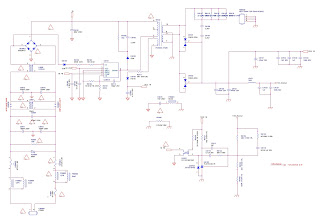USED WITH: Finlux 39LHZ6R168S, Panasonic TX39A300B, Vestel 32 inch LCD TV, Regal LE42F7445S, Vestel Anacart, Vestel 32PH8075 AND MANY OTHER BRAND TVs
Monday, December 28, 2020
VESTEL 17MB95M Main board schematic
Thursday, December 24, 2020
MCM166 Philips Micro Hi-Fi System schematic – Using ICs TFA9842, ET2314 or BA5417
Only for MCM166-12-55-05-77
This
is previous generation models.
The serial number is:
Before LM011039227020 (only for-12)
Before
LM001039092086 (only for -55-77)
Rated
Output Power 2X5W RMS
Speaker Driver 3.5”woofer+0.8” tweeter
Because
the material of the lens is synthetic and coated with a special
anti-reflectivity layer, cleaning must be done with a non-aggressive cleaning
fluid. It is advised to use “Cleaning Solvent.
Before
touching the lens it is advised to clean the surface of the lens by blowing
clean air over it. This to avoid that
little particles make scratches on the lens.
The
actuator is a very precise mechanical component and may not be damaged in order
to guarantee its full function. Clean
the lens gently (don’t press too hard) with a soft and clean cotton bud
moistened with the special lens cleaner.
Disassembly procedure
SCHEMATIC. Used Amplifier IC: TFA9842
CIRCUIT
DIAGRAM - MCU BOARD
SCHEMATIC, Used Amplifier IC: ET2314 or BA5417
Disassembly
procedure
Main
board circuit diagram.
Friday, December 18, 2020
Sansui SC 636 and Hbuster HBD4100, SCD3150 car audio system schematic
Sansui SC
636 Stereo Cassette Tape Deck circuit diagram using transistors only
Hbuster
HBD4100, SCD3150 - car audio system schematic and Exploded view
Friday, December 11, 2020
LGP42-13PL1 LCD TV power supply-EAX64905301 schematic, BLAUPUNKT car audio system CRC41, CRD41 system schematic
Used with LG LED TVs: LGP3739-13PL1, LGP3739I-13PL1, LGP42-13PL1,
LGP42I-13PL1
Used ICs: SSCIS311A [POWER CONTROL0, MDF11N65B [POWER SWITCHING],
MAP3202SIRH, NR891D, FQPF11PO6 [DC POWER CONTROL]
Power specification
BLAUPUNKT coach audio system CRC41 and CRD41 schematic
Sunday, December 6, 2020
Philips 24PFS6805-12 Philips 32PHS6605-12 - TPM20.7E LA chassis, MTK9288 platform service mode adjustments, error codes, software upgrade and power board schematics
Philips 24PFS6805-12,
32PHS6605-12, 24PFS6855-12, 43PFS6805-12, 32PFS6805-12, 43PFS6805-62, 32PFS680-62, 43PFS6855-12, 32PFS6855-12, 32PFS6905-12, 32PHS6825-60, 43PFS6825-60
Always
respect voltages. While some may not be dangerous in themselves, they can cause
unexpected reactions that are best avoided. Before reaching into a powered TV
set, it is best to test the high voltage insulation. It is easy to do, and is a
good service precaution.
BOM identification.
It
should be noted that on the European Service website, “Alternative BOM” is
referred to as “Design variant”.
The
third digit in the serial number (example: AG2B0335000001) indicates the number
of the alternative B.O.M. (Bill Of Materials) that has been used for producing
the specific TV set. In general, it is possible that the same TV model on the
market is produced with e.g. two different types of displays, coming from two
different suppliers. This will then result in sets which have the same CTN
(Commercial Type Number; e.g. 28PW9515/12) but which have a different B.O.M.
number.
By
looking at the third digit of the serial number, one can identify which B.O.M.
is used for the TV set he is working with. If the third digit of the serial
number contains the number “1” (example: AG1B033500001), then the TV set has
been manufactured according to B.O.M. number 1. If the third digit is a “2”
(example: AG2B0335000001), then the set has been produced according to B.O.M.
no. 2. This is important for ordering the correct spare parts.
For
the third digit, the numbers 1...9 and the characters A...Z can be used, so in
total: 9 plus 26= 35 different B.O.M.s can be indicated by the third digit of
the serial number.
Identification:
The bottom line of a type plate gives a 14-digit serial number. Digits 1 and 2
refer to the production centre (e.g. SN is Lysomice, RJ is Kobierzyce), digit 3
refers to the B.O.M. code, digit 4 refers to the Service version change code,
digits 5 and 6 refer to the production year, and digits 7 and 8 refer to
production week (in example below it is 2010 week 10 / 2010 week 17). The 6
last digits contain the serial number.
Board Level Repair (BLR) or Component Level Repair (CLR)
If
a board is defective, consult your repair procedure to decide if the board has
to be exchanged or if it should be repaired on component level.
If
your repair procedure says the board should be exchanged completely, do not
solder on the defective board.
Otherwise, it cannot be returned to the O.E.M. supplier for back
charging.
Cable dressings of 24, 32, and 43 inch Philips TVs
Small Signal Board (SSB)
Caution:
it is mandatory to remount all different screws at their original position
during re-assembly. Failure to do so may result in damaging the SSB.
1.
Release the clips from the LVDS connector that connect with the SSB[1].
Caution:
be careful, as these are very fragile connectors!
2.
Unplug all other connectors [2] .
3.
Remove all the fixation screws from the SSB [3].
4.
The SSB can now be shifted from side connector cover, then lifted and taken out
of the I/O bracket.
Service Modes
Customer
Service Mode (CSM).SAM and the Factory mode offer features, which can be used
by the Service engineer to repair/align a TV set.
SAM
and the Factory mode offer features, which can be used by the Service engineer
to repair/align a TV set. Some features are:
Make
alignments (e.g. White Tone), reset the error buffer(SAM and Factory Mode).
Display information (“SAM” indication in upper
right corner of screen, error buffer, software version, operating hours,
options and option codes, sub menus).
The
CSM is a Service Mode that can be enabled by the consumer. The CSM displays
diagnosis information, which the customer can forward to the dealer or call
centre. In CSM mode, “CSM”, is displayed in the top right corner of the screen.
The information provided in CSM and the purpose of CSM is to:
Increase the home repair hit rate.
Decrease the number of nuisance calls.
Solved customers’ problem without home visit.
Note:
For the new model range, a new remote control (RC) is used with some renamed
buttons. This has an impact on the activation of the Service modes. For instance the old “MENU” button is now
called “HOME” (or is indicated by a “house” icon).
Service
Alignment Mode (SAM)
How to Activate SAM
To
activate SAM, use one of the following methods:
Press the following key sequence on the remote
control transmitter: “062596”, directly followed
by the “INFO/OK” button. Do not allow the
display to time out between entries while keying the sequence.
Or via ComPair.
After
entering SAM, the following items are displayed, with “SAM” in the upper right
corner of the screen to indicate that the television is in Service Alignment
Mode.
How to Navigate
In the SAM menu, select menu items with the
UP/DOWN keys on the remote control transmitter. The selected item will be
indicated. When not all menu items fit on the screen, use the UP/DOWN keys to
display the next/previous menu items.
With the “LEFT/RIGHT” keys, it is possible to:
–
(De) activate the selected menu item.
–
(De) activate the selected sub menu.
–
Change the value of the selected menu item.
When you press the MENU button once while in
top level SAM, the set will switch to the normal user menu (with the SAM mode
still active in the background).
How to Store SAM Settings
To
store the settings changed in SAM mode (except the RGB Align settings), leave
the top level SAM menu by using the POWER button on the remote control
transmitter or the television set. The mentioned exceptions must be stored
separately via the STORE button.
How to Exit SAM
Use
one of the following methods:
Switch the set to STANDBY by pressing the
mains button on the remote control transmitter or the television set.
Via a standard RC-transmitter, key in “00” sequence.
Note:
When the TV is switched “off” by a power interrupt while in SAM, the TV will
show up in “normal operation mode” as soon as the power is supplied again. The
error buffer will not be cleared.
Remark:
Under main menu “NVM editor”, select “Service Data”, you can use the UP/DOWN
keys to view and change the set Type number, the set Production Number or the
18AC of a part.(The NVM-editor still has the same function as before,
alpha-numeric entry.)
SAM mode overview
Factory mode:
How
to Activate the Factory mode
To
activate the Factory mode, use the following method:
Press the following key sequence on the remote
control transmitter: from the “menu/home” press “1999”, directly followed by
the “Back/Return” button. Do not allow the display to time out between entries
while keying the sequence.
After
entering the Factory mode, we can see many items displayed, use the UP/DOWN
keys to display the next/previous menu items.
Factory mode overview
How to Exit the Factory mode
Select EXIT-FACTORY from
the menu and press the “OK” button.
Note:
When the TV is switched “off” by a power interrupt, or normal switch to
“stand-by” while in the factory mode, the TV will show up in “normal operation
mode” as soon as the power is supplied again. The error buffer will not be
cleared.
Customer Service Mode (CSM)
The
Customer Service Mode shows error codes and information on the TVs operation
settings.The call centre can instruct the customer (by telephone) to enter CSM
in order to identify the status of the set.This helps the call centre to
diagnose problems and failures in the TV set before making a service call.
The
CSM is a read-only mode; therefore, modifications are not possible in this
mode.
How to Activate CSM
To
activate CSM, press the following key sequence on a standard remote control
transmitter: “123654” (do not allow the display to time out between entries
while keying the sequence). After entering the Customer Service Mode, the
following items are displayed. use the Right/Left keys to display the
next/previous menu items. Note: Activation
of the CSM is only possible if there is no (user) menu on the screen.
CSM Overview
How to Navigate
By
means of the “CURSOR-DOWN/UP” knob (or the scroll wheel) on the RC-transmitter,
can be navigated through the menus.
How to Exit CSM
To
exit CSM, use one of the following methods.
Press the MENU/HOME button on the remote
control transmitter.
Press the POWER button on the remote control
transmitter.
Press the POWER button on the television set.
Software Upgrading, Error code and Panel Code
The
following update is for .pkg file.
1.
Rename the file to “upgrade_loader.pkg”.
2.
Prepare a USB memory (File format: FLAT, Size: 1G~8G).
3.
Copy the software to USB flash disk (root directory).
4.
Switch off the TV and Insert the USB memory stick that contains the software
update files in one of the TV’s USB 2.0 port.
Note:
It contains USB3.0 port, if connect on it, the software may can’t be detected.
5.
Switch on the TV. The TV will detect the USB memory s tick automatically. Then
a window jumps out as below:
6.
When the TV software is updated, the TV will turn on again automatically.
Remove your USB flash drive.
7.
We can enter in CSM or Factory mode to check the current software version.
The
following update is for .upg file
Ready for F/W Upgrade
1.
Rename the file to “autorun.upg”.
2.
Prepare a USB memory (File format: FLAT, Size: 1G~8G).
3.
Copy the software to USB flash disk (root directory).
4.
Switch on the TV and Insert the USB memory stick that contains the software
update files in one of the TV’s USB 2.0 port.
Note
the version of this F/W before you change the software file name.
Step 2: F/W Upgrade
Warning:
Do not switch off your TV or remove your USB
flash drive during the software update.
If a power failure occurs during the update,
do not remove your USB flash drive from your TV. Your TV will continue the
update as soon as power is restored.
If an error occurs during the update, retry
the procedure. If the error reoccurs, contact Philips Consumer Care.
1.
Connect your USB flash drive (containing the software update) to the USB
connector on the TV. Wait 30 seconds or until the USB drive is recognized by
the TV.
2.
Your TV will start loading the software automatically.
3.
When the loading of the software finished, press “Start” to activate the
upgrade of the TV.
Notes:
If
the USB flash drive is not detected, disconnect it and reconnect again.
In case the software does not start loading
automatically, you can also update the software manually
1.
Press (Settings) on your remote control, and select All Settings > Update
Software > Local Updates, and press OK.
2.
Select the software file and follow the on-screen instruction to install latest
software on your TV.
Step 3: Check the SW version
1.
After burning software, TV will restart
2.
Press “123654”, enter Customer Service Mode to
check if the software version is correct.
Caution:
Please make sure that software upgrade is finished before unplug the USB and AC
power.
Error Codes
Error
codes are required to indicate failures in the TV set. In principle a unique
error code is available for every:
•
Activated (SW) protection.
•
Failing I2C device.
•
General I2C error.
The
last five errors, stored in the NVM, are shown in the Service menu’s. This is
called the error buffer.
The
error code buffer contains all errors detected since the last time the buffer
was erased. The buffer is written from left to right. When an error occurs that
is not yet in the error code buffer, it is displayed at the left side and all
other errors shift one position to the right.
An
error will be added to the buffer if this error differs from any error in the
buffer. The last found error is displayed on the left.
An
error with a designated error code never leads to a deadlock situation. It must
always be diagnosable (e.g. error buffer via OSD or blinking LED).
In
case a failure identified by an error code automatically results in other error
codes (cause and effect), only the error code of the MAIN failure is displayed.
How to Read the Error Buffer
You
can read the error buffer in following ways:
•
On screen via the SAM/CSM (if you have a picture).
Example:
–
ERROR: 000 000 000 000 000: No errors detected
–
ERROR: 013 000 000 000 000: Error code 13 is the last and only detected error
–
ERROR: 034 013 000 000 000: Error code 13 was detected first and error code 34
is the last detected (newest) error
•
Via the blinking LED procedure (when you have no picture).
Error codes overview
In
this chassis only “layer 2” error codes are available and point to problems on
the SSB. They are triggered by LED blinking when CSM is activated. Only the
following layer 2 errors are defined:
How to Clear the Error Buffer
The
error code buffer is cleared in the following cases:
•
By using the CLEAR command in the SAM menu
•
By using the CLEAR command in the Factory mode:
•
By using the following key sequence on the remote control transmitter: “062599” directly followed by the OK button.
•
If the contents of the error buffer have not changed for 50 hours, the error
buffer resets automatically.
Note:
If you exit SAM by disconnecting the mains from the television set, the error
buffer is not reset.
Option Code
Press
the following key sequence on a standard RC transmitter: “062598” directly followed by MENU
and “xxx”, where “xxx” is a 3 digit decimal value of the panel type: see column
“Set Option Code” in below tab. After resetting the Display Code, restart the
set immediately.
Power layout SSB
SMPS [POWER SUPPLY] SCHEMATICS